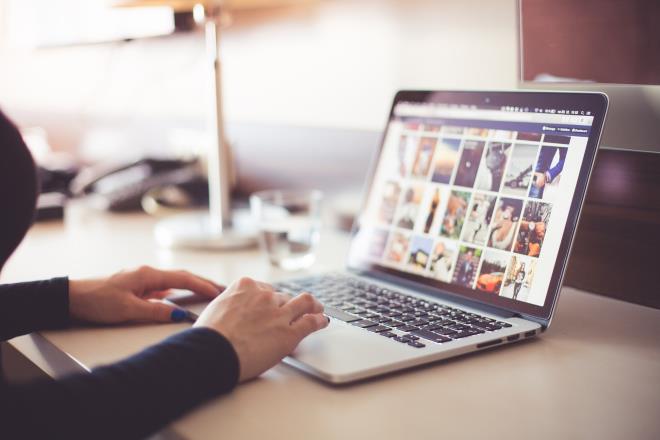Tips and Tricks on how to use Google Photos
## Archiving Photos Photo storage has become extremely important in this day and age because there are so many opportunities to take photos. People that may have never considered taking photos on a regular basis now have smart phones that give them cameras that reside in their pockets.

There is a concept called archiving where you can put photos in archive if these photos are not being used or accessed on a regular basis. This gives you a chance to access these photos when you need the pictures, but you do not have to delete these photos or see the pictures unless you need to access these photos.
Endless Amount of Storage
What most people find intriguing about Google photos is that there is an endless amount of storage. This makes it easy for people to consider all of the options for taking high quality photos. You do not have to turn off your HD settings anymore in order to save space on your phone when you are taking multiple pictures. You have the chance to take quality pictures, and you can rest assured that these photos have been backed up.
Google Photos users get notices on the phone to free up space because if they have already backed up photos to Google Photos. This just saves you a lot of time that would be wasted trying to transfer these photos to other devices.
Facial Recognition
Google Photos is good for facial recognition. There may be some people that you want to place in a folder based on their facial recognition. You can do this and save yourself a lot of time when you are searching for pictures. Since this may become your main backup it is good to consider the facial recognition feature because you may have tons of pictures.
When you have photo recognition you can access those groups of pictures that are hard to find. Once you create the folder and identify the person you can easily search for photos based on the identifier along with the name.
Sync To Your Other Devices
You may initially start using Google Photos on your phone, but things may change when you learn about tips and tricks using Google Photos. You might learn about the synchronization setting that you can go into your device settings to change. When you change this you have the ability to sync Google photos across different devices.
What may have initially only been backed up on your phone can now be backed up on all of your devices. This means that you have the ability to see pictures that you may have just taken that are automatically uploaded and synchronized with your desktop or any tablet that you may have.
Sharing Photos
When you utilize Google photos you have the chance to share pictures. This is great because you do not have to spend time trying to find pictures that may be on some portable hard drive that you want to send to someone.
When you have Google Photos you have the ability to upload your pictures and share files from a different number of platforms. You can share pictures through text or send emails straight from pictures you select through Google Photos.
Edit Photos
People that utilize Google photos have the ability to edit their photos as well. They can use this app to lighten or darken the pictures that they have saved on their phones. It is easy to use the lighting features when you look for tips and tricks using Google photos to change your pictures.
You can also change photos to black and white or use contrasting colors when you are interested in giving pictures a different type of flavor. There are many opportunities alter the look of your pictures by reducing red eye, sharpening the photos and reducing saturation.
Organization
What many users of Google Photos will appreciate the most is the organization. They like the ability to search for photos by year. Users like the ability to organize pictures in folders.
Putting pictures in folders is an easy process. All of that users need to do is create a folder and select all the pictures that they want to place in a particular folder.