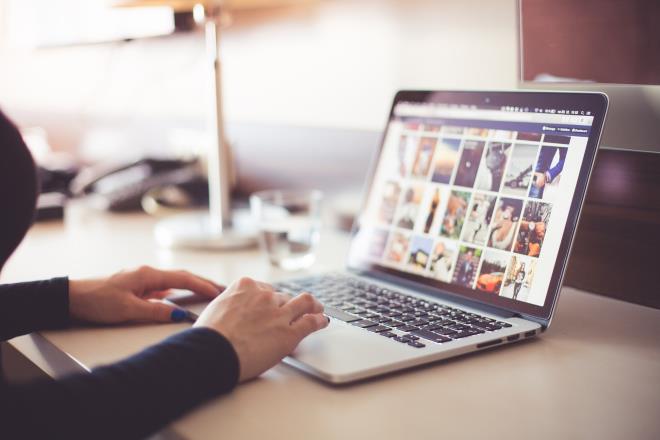How to Download Photos from Google Photos
Google Photos is a great option if you are looking for additional storage for your photos. If your smartphone, tablet or computer has limited space, you can rely on this free cloud storage option for storing images that you want to get off your device. It’s an ideal service as Google Photos allows you to sync your photos from any device of your choice. However, if you eventually decide you want to download photos from the cloud service to your gadget, there are certain tips you can use to do so.
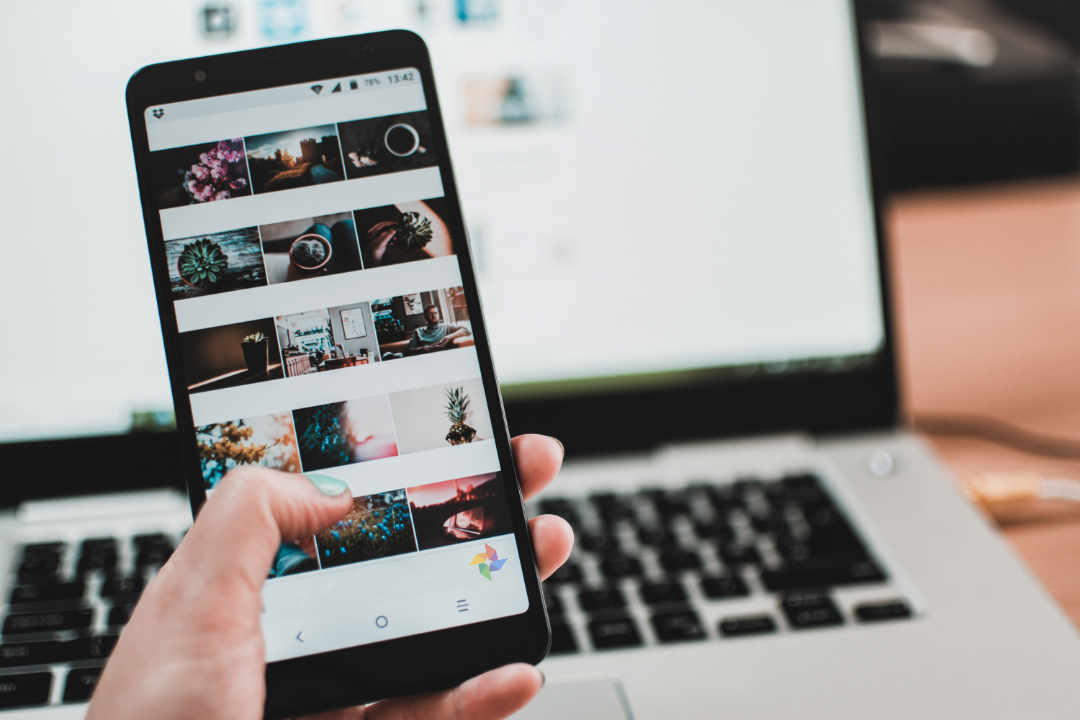
Downloading Images from Google Photos to Android
If you want to save photos from Google Photos to your Android smartphone or tablet, you can easily do so by first opening the Google Photos app. Choose a photo you wish to save. Tap the three-dot menu, the “More” option and select “Save to device.”
You can also download all photos from Google Photos to your Android device. On your phone or tablet, open the Google Drive app, tap “Menu” and then “Settings.” On the Google Photos option, turn “Auto Add” on and then tap the back arrow.
Next, find the Google Photos folder, choose the folder of photos you wish to download and select photos. Afterward, tap the three-dot menu, “More” and choose “Download.” This should download all of your images from Google Photos to your device.
Downloading Images from Google Photos to iDevice
Downloading photos from Google Photos to an Apple iDevice is relatively straightforward as well. On your iPhone or iPad, open your Google Photos app. Choose a photo you want to download and tap on the horizontal three-dot icon that appears in the top right corner. Next, you merely have to select “Download,” which will save your photo to your iPhone or iPad’s camera roll.
It’s also possible to download all the photos you have stored in Google Photos to your iPhone or iPad. Open the Google Drive app, tap on the three-dot menu and select “Settings.” Turn on “Auto Add” under the Google Photos option and tap the back arrow. Locate and open the folder called “Google Photos,” select the folder you want to download and choose the content you want. Tap the three-dot menu and press “Send a copy.” Finally, tap on the “Save an image” option.
Downloading Images from Google Photos to PC or Mac
You can also easily download photos from Google Photos to your computer, whether you use Windows or Mac. Simply open the link www.photos.google.com in your web browser and choose the images you wish to download to your computer. Then, select “Download.”
Unfortunately, you cannot choose all the images in Google Photos, which means you have to select the ones you want to download. Select one and then hold down the Shift key while scrolling to the last image. Click on that final image to select all the photos, tap the three-dot menu and select “Download.”
Downloading All Photos to Computer via Google Takeout
Google Takeout is a service that allows you to download all your files, not just photos, from Google Photos, Google Drive and other apps to your Windows or Mac computer as well as other devices. If you want to simplify your experience while saving photos to your computer, open Google Takeout in the Chrome browser, then choose Google Photos and click “Next.” From there, you can select the file size and type for how you want them to save on your computer. An archive of your images from Google Photos will then be created. Select “Download” to save all photos to your Windows or Mac.
Overall, if you wish to download photos from Google Photos, it’s an easy process that only takes a few minutes. You can feel confident that you have your most precious images saved both to the cloud and on your device.