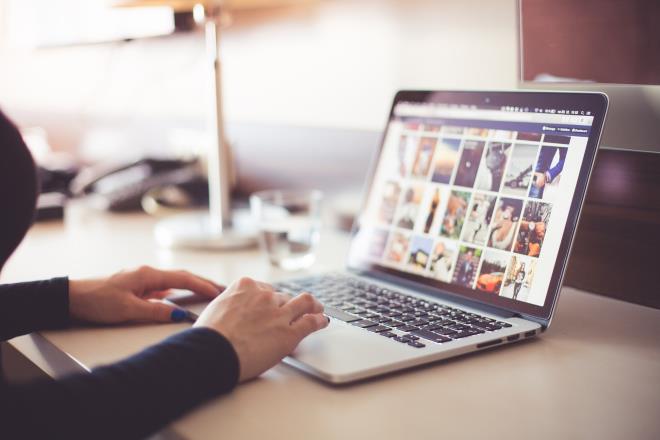How to Quickly and Safely Recover Deleted Files from your Android Device
Follow this tutorial to help you attempt recovery of deleted files on your Android phone, including pictures, videos, messages, audio, and contacts. While the process can be straightforward for some file types like photos, recovery success may vary depending on how the files were deleted and your device’s configuration. This article also covers tips to help reduce future data loss.
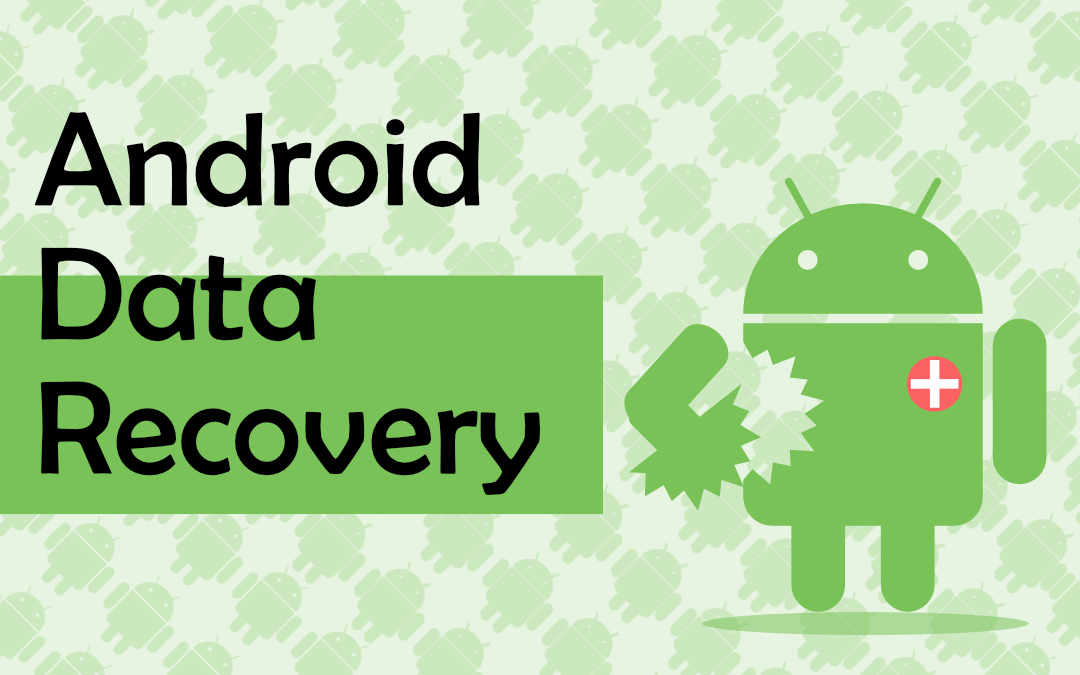
Open your Google Photos App and go into your photo albums.
- Tap on Recently Deleted
- Select the Photo You Want to Recover
- Press Recover
Your photos will be restored to your Photo Gallery.
Are Your Files Stored in The Cloud?
Before proceeding with android data recovery, realize that your files might not even be lost! Have you subscribed to a cloud service like Google Photos, OneDrive or DropBox? If so, your files are automatically stored for you online. While your data is no longer available on your device, simply login to your cloud service provider and access copies of your files.
Are Your Files Stored in a Hidden Folder?
You may have enabled the ‘hide folders’ feature on your device. Hopefully this is the only issue and you will be able to recover your files very quickly! To locate the hidden folders, follow these simple steps:
- Go to File Manager
- Tap Menu > Settings
- Tap Show Hidden
This will show your hidden file folders and.Use a data recovery app. There are many data recovery apps available on the market. Here is one with that comes highly reviewed.
Dr.Fone
This is a wondershare data recovery program that makes it quick and easy to recover your lost files.
First, download Dr.Fone on your Windows or Mac-based computer. Dr. Fone is very easy to use. With this program you can recover deleted files from a working phone as well a broken or damaged smartphone.
Once downloaded, simply open up the program and the instructions will pop up on the screen.
Connect your Android device to the PC using a USB cable. Turn on the USB debugging option on your phone. To do so, tap Settings on your Android phone and scroll all the way to the bottom.
Once the debugging option is turned on and you have connected the USB cable, Dr Fone will automatically recognize your device. Choose from standard or advanced options. Standard is much faster and will work in most cases. Only choose advanced after trying the standard option.
Be patient. It is highly recommended that you not take calls on your android device during the scanning process (we know it’s tempting, but the wait should be worth it!)
While the program is scanning, you will be able start looking through the available results as they show up. Your android data recovery is in process. Then you can either stop or pause the scan at anytime when your file pops up.
Select the file you want to recover; you can select a single file or multiple files at a time. Click the ‘Recovery’ button and. Select the folder location where you want to save the recovered files. Your files will now be restored to the location of your choosing.
If the file was deleted a long time ago, or was replaced by another file of the same name, chances of successful recovery are slim.
Another alternative for android data recovery is to hire a professional for help. Download and install the Thumbtack app to find local data recovery specialists. You will be able to read reviews posted for each professional and choose a specialist to recover your files for you.